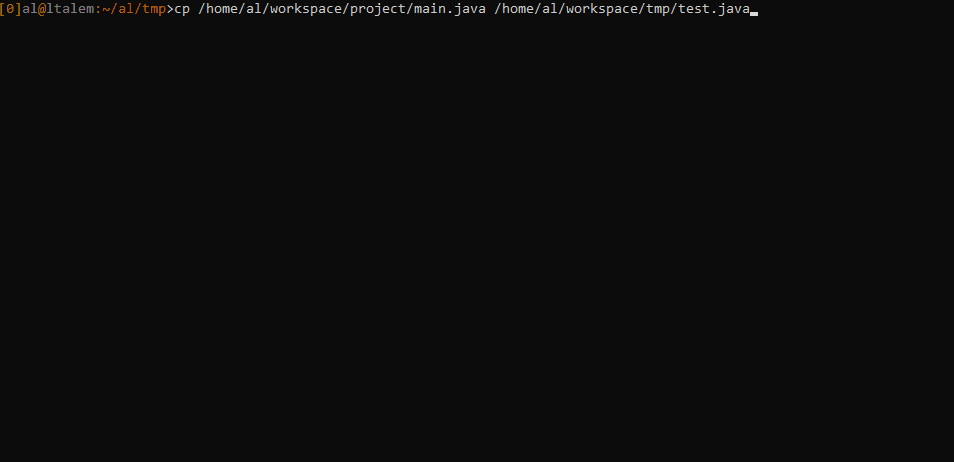Best zsh key bindings
Zsh key bindings can significantly enhance productivity by providing a seamless and efficient way to navigate and interact with the command line
Zsh, also known as the Z Shell, is a powerful and highly customizable Unix shell that offers several advantages over other shells such as Bash, the Bourne Again SHell:
- Extensive customization: Zsh provides extensive customization options, allowing users to configure their shell environment to suit their needs. It offers a rich set of interactive features, customizable prompts, and advanced tab-completion capabilities. Users can configure and extend Zsh using various plugins and themes, making it highly adaptable and personalized.
- Powerful command-line editing: Zsh provides advanced command-line editing capabilities that make working in the shell more efficient. It supports features such as incremental history searching, spelling correction, and powerful globbing patterns, which can save time and effort when navigating and manipulating files and directories.
- Robust auto-completion: Zsh's auto-completion system is highly advanced and intelligent. It can automatically complete commands, file paths, options, and even suggest completions based on the context. This feature greatly improves productivity by reducing typing and helping users discover available commands and options.
- Plugin ecosystem: Zsh has a vibrant and active plugin ecosystem, with numerous community-contributed plugins available. These plugins enhance Zsh's functionality by adding features like syntax highlighting, version control integration, automatic directory switching, and much more. The plugin system allows users to extend Zsh's capabilities to match their specific workflows.
- Compatibility with Bash: Zsh is highly compatible with Bash, which is the default shell on many Unix-like systems. Most Bash scripts can be run in Zsh with little to no modification. This compatibility makes it easy for users to switch to Zsh without needing to rewrite their existing scripts and configurations.
- Well-documented: Zsh has comprehensive documentation that provides detailed explanations of its features, customization options, and usage. The documentation is easily accessible and serves as a valuable resource for both beginners and advanced users, making it easier to learn and harness the power of Zsh effectively.
With customizable key combinations, users can define shortcuts for frequently used commands, eliminating the need for repetitive typing. These bindings enable rapid cursor movement, allowing users to jump to the beginning or end of a command line, navigate word by word, or even perform advanced text manipulation operations.
These are the key bindings for that I use for zsh. You can set them up just by copying them into your .zshrc file:
bindkey "^[[1;3A" beginning-of-line # Alt+Up
bindkey "^[[1;3B" end-of-line # Alt+Down
bindkey "^[[1;3C" forward-word # Alt+Right
bindkey "^[[1;3D" backward-word # Alt+Left
bindkey "^[[3;3~" kill-line # Alt+Del
bindkey "^[x" delete-word # Alt+x
bindkey "^[u" undo # Alt+u
bindkey "^[r" redo # Alt+r
# Cycle through matches in history search
bindkey "^[[5;3~" history-incremental-pattern-search-backward # Alt+PageUp
bindkey "^[[6;3~" history-incremental-pattern-search-forward # Alt+PageDown
# History completion
bindkey "^[[5~" history-beginning-search-backward # PageUp
bindkey "^[[6~" history-beginning-search-forward # PageDown
You can move around the command line just using combinations of the
arrow keys and the Alt key:
Those key bindings also allow you to edit very quickly the command line:
Pattern search is a very useful feature of zsh. That's why I like to have
a key binding for it:
Although most of the time I directly search the history through
completion: